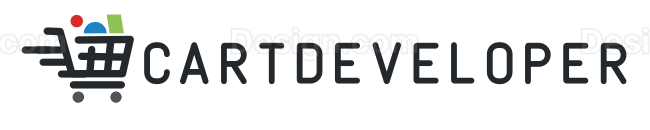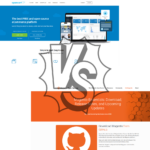OpenCart is a powerful and flexible eCommerce platform that allows developers to extend its functionality using custom modules and extensions. Whether you’re adding a new payment gateway, customizing the checkout process, or enhancing product management, creating an OpenCart extension is a great way to tailor the platform to your needs.
In this guide, we’ll walk you through the process of developing an OpenCart extension from scratch.
1. Understand OpenCart Structure
Before developing an extension, you should familiarize yourself with OpenCart’s MVC-L (Model-View-Controller-Language) structure. Here’s a quick breakdown:
- Model: Handles database interactions.
- View: Manages the front-end display (template files).
- Controller: Processes user inputs and updates the model/view accordingly.
- Language: Stores language-specific text for multi-language support.
OpenCart modules are typically stored in the following directories:
/admin/controller/extension/module/ (Admin Controller)
/admin/view/template/extension/module/ (Admin View - Twig files)
/admin/language/en-gb/extension/module/ (Language files)
/catalog/controller/extension/module/ (Frontend Controller)
/catalog/view/theme/default/template/extension/module/ (Frontend View)
/catalog/language/en-gb/extension/module/ (Frontend Language files)2. Plan Your Extension
Decide what functionality your extension will provide. For example, you might want to create:
- A payment gateway integration.
- A product filter module.
- A custom shipping method.
- A promotional banner module.
3. Set Up Your Development Environment
To develop an OpenCart extension, you need:
- A local OpenCart installation (XAMPP, LAMP, or Docker recommended).
- A good code editor (VS Code, PHPStorm, etc.).
- A basic understanding of PHP, MySQL, and JavaScript.
Make sure Developer Mode is enabled in Admin > Settings > Server to see debugging output.Outline the features and how they interact with OpenCart’s core functionality.
4. Create the Admin Interface
Your module needs a configuration page in the OpenCart admin panel. Create an admin controller file:
/admin/controller/extension/module/my_module.phpSample Code:
<?php
class ControllerExtensionModuleMyModule extends Controller {
private $error = array();
public function index() {
$this->load->language('extension/module/my_module');
$this->document->setTitle($this->language->get('heading_title'));
$this->load->model('setting/setting');
if (($this->request->server['REQUEST_METHOD'] == 'POST') && $this->validate()) {
$this->model_setting_setting->editSetting('my_module', $this->request->post);
$this->session->data['success'] = $this->language->get('text_success');
$this->response->redirect($this->url->link('marketplace/extension', 'user_token=' . $this->session->data['user_token'], true));
}
$data['action'] = $this->url->link('extension/module/my_module', 'user_token=' . $this->session->data['user_token'], true);
$data['cancel'] = $this->url->link('marketplace/extension', 'user_token=' . $this->session->data['user_token'], true);
$this->response->setOutput($this->load->view('extension/module/my_module', $data));
}
}This file handles saving module settings and rendering the configuration page.
5. Create the Frontend Module
If your module affects the store’s frontend, create a controller file in:
/catalog/controller/extension/module/my_module.php<?php
class ControllerExtensionModuleMyModule extends Controller {
public function index() {
$this->load->language('extension/module/my_module');
$data['message'] = $this->language->get('text_hello');
return $this->load->view('extension/module/my_module', $data);
}
}6. Create the View (Template) Files
For the admin panel:
/admin/view/template/extension/module/my_module.twig{{ header }}
<div class="container">
<h1>{{ heading_title }}</h1>
<form action="{{ action }}" method="post">
<input type="submit" value="Save Settings" class="btn btn-primary">
</form>
</div>
{{ footer }}For the frontend:
/admin/view/template/extension/module/my_module.twigExample
{{ header }}
<div class="container">
<h1>{{ heading_title }}</h1>
<form action="{{ action }}" method="post">
<input type="submit" value="Save Settings" class="btn btn-primary">
</form>
</div>
{{ footer }}For the frontend:
/catalog/view/theme/default/template/extension/module/my_module.twigExample
<div>
<p>{{ message }}</p>
</div>7. Add Language Support
/admin/language/en-gb/extension/module/my_module.php
/catalog/language/en-gb/extension/module/my_module.phpExample:
<?php
// Heading
$_['heading_title'] = 'My Module';
// Messages
$_['text_success'] = 'Settings saved successfully!';
$_['text_hello'] = 'Hello, OpenCart!';8. Install & Test Your Extension
- Navigate to Extensions > Extensions > Modules in the admin panel.
- Find your module and click Install.
- Edit settings and enable the module.
- Test it in both admin and frontend to ensure it works correctly.
9. Package Your Extension
Once your extension is working, package it as an OpenCart OCMOD file:
- Create a ZIP file with the required folder structure.
- Ensure
install.xmlis included if you need modifications. - Upload via Extensions > Installer.
10. Publish and Share Your Extension
If you want to share or sell your extension, consider:
- Uploading it to the OpenCart Marketplace.
- Selling it on third-party platforms like CodeCanyon.
- Offering it on your own website.
Conclusion
Developing an OpenCart extension allows you to customize and enhance your store’s functionality. By understanding OpenCart’s structure and following best practices, you can create powerful extensions tailored to your needs. Start small, experiment, and soon you’ll be building advanced modules!
If you found this guide helpful, let us know in the comments or share your experience developing OpenCart extensions!