“Chase Paymentech Orbital Payment gateway for Opencart” Documentation by “opencartdevelop” v1.0
“Chase Paymentech Orbital Payment gateway for Opencart”
Created: 29 Jul 2013
By: opencartdeveloper
Email: cartdeveloper@gmail.com
Thank you for purchasing my module. If you have any questions that are beyond the scope of this help file, please feel free to email via my user page contact form here. Thanks so much!
Table of Contents
- Install Module
- Configure Module
- Module view frontend store
- Requirements
- Template files(customer view)
- Troubleshooting
- Disclaimer
Install Module - top
- In Admin Panel, Go to Extensions > Installer, Upload extension files.
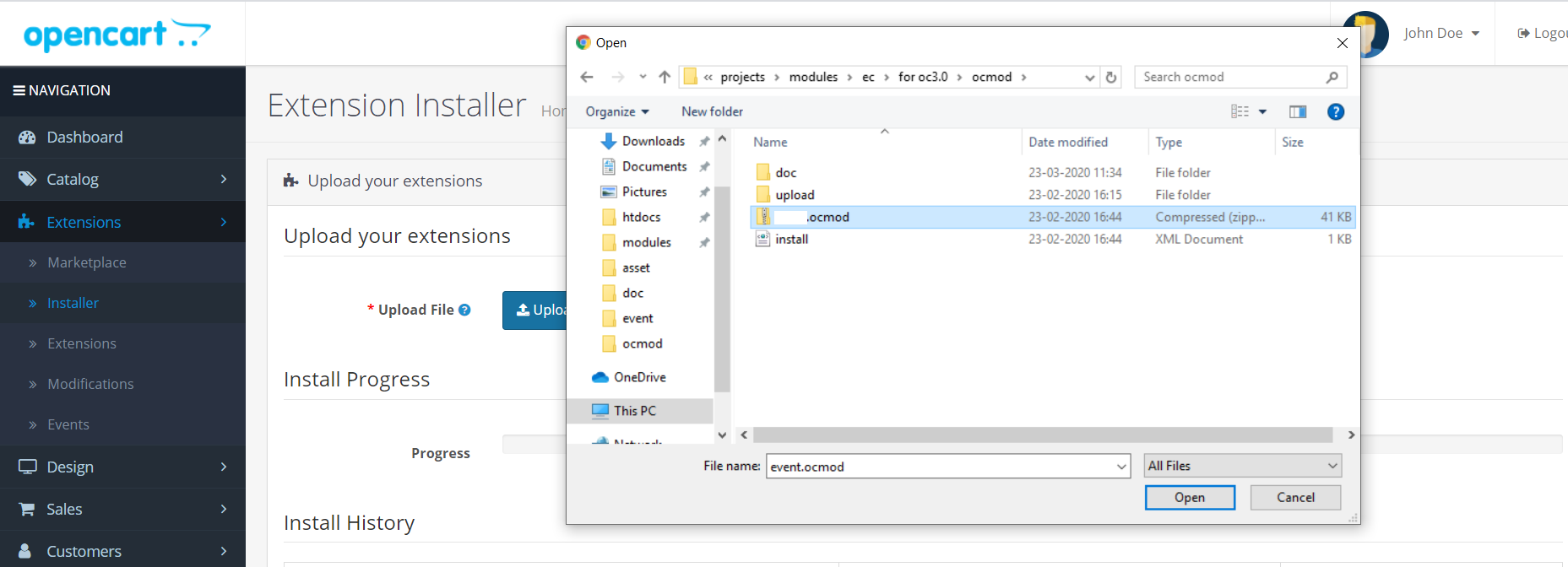
Configure Module - top
- Login to your opencart store admin
- Navigate to Extension > Payments, click on install.
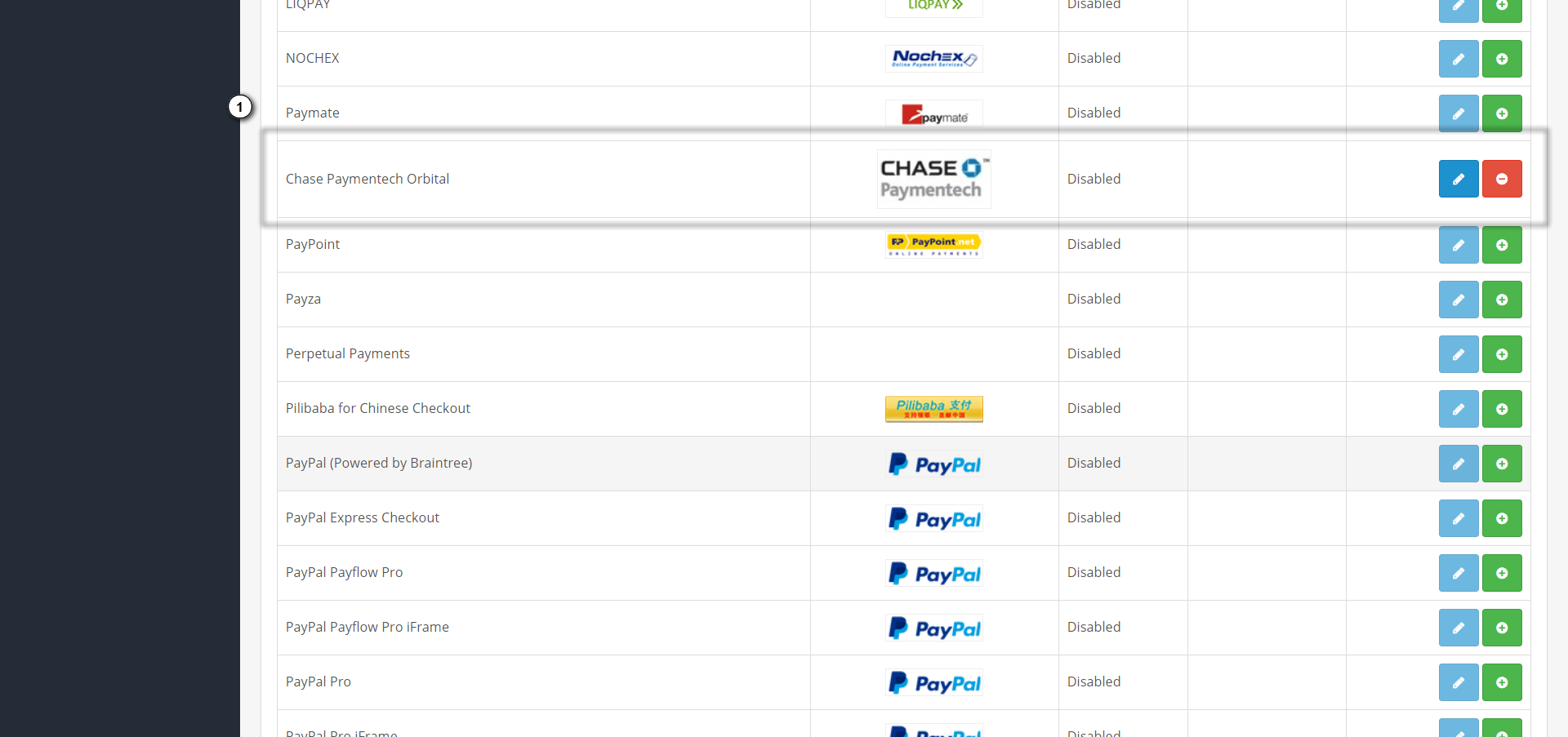
- Navigate to Extension > Payments, Click on edit. Add required information. If you do not have live credentials, you may have to certify yourself in test mode.
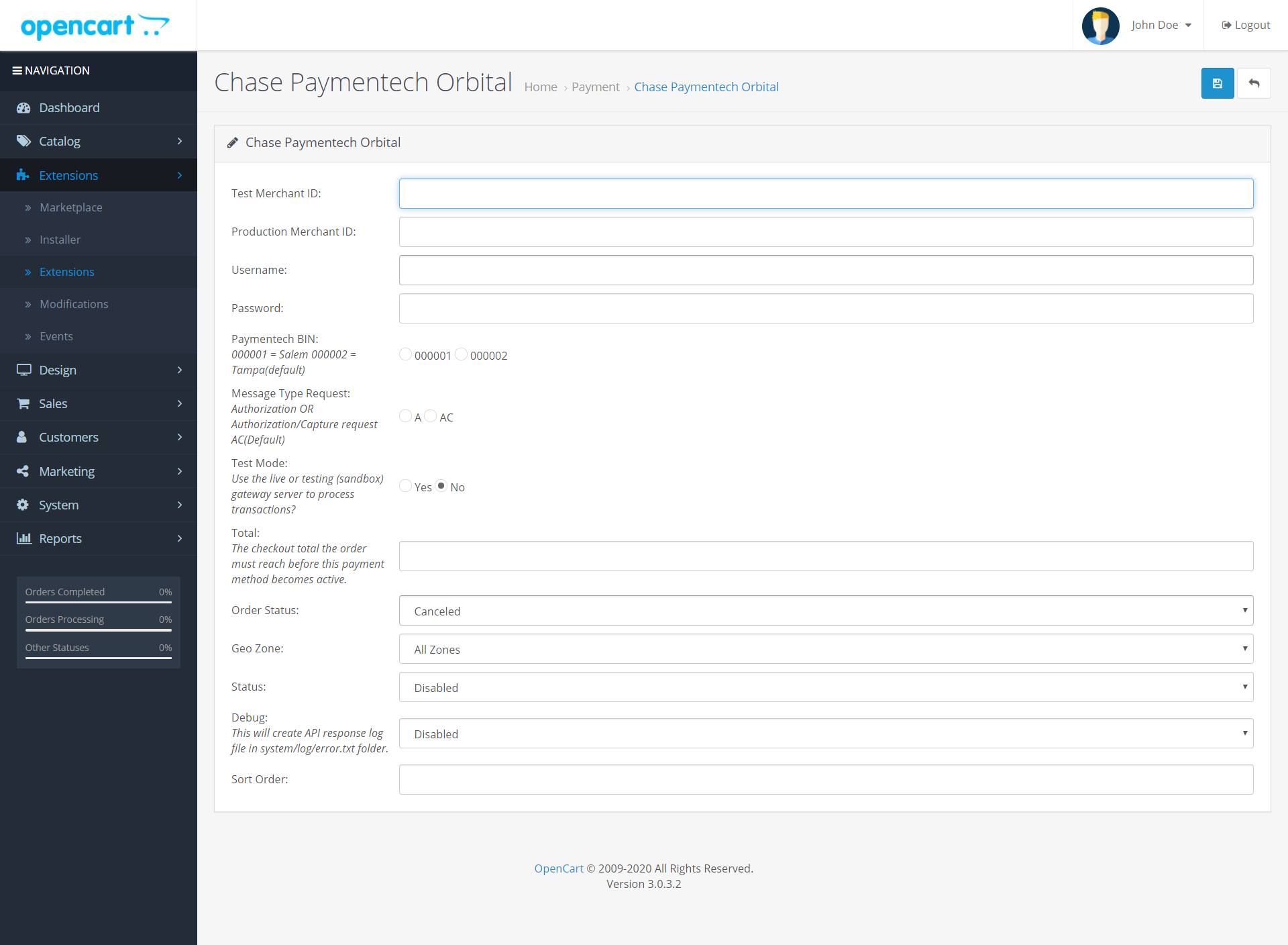
Module view frontend store - top
This is how it should look in front end.
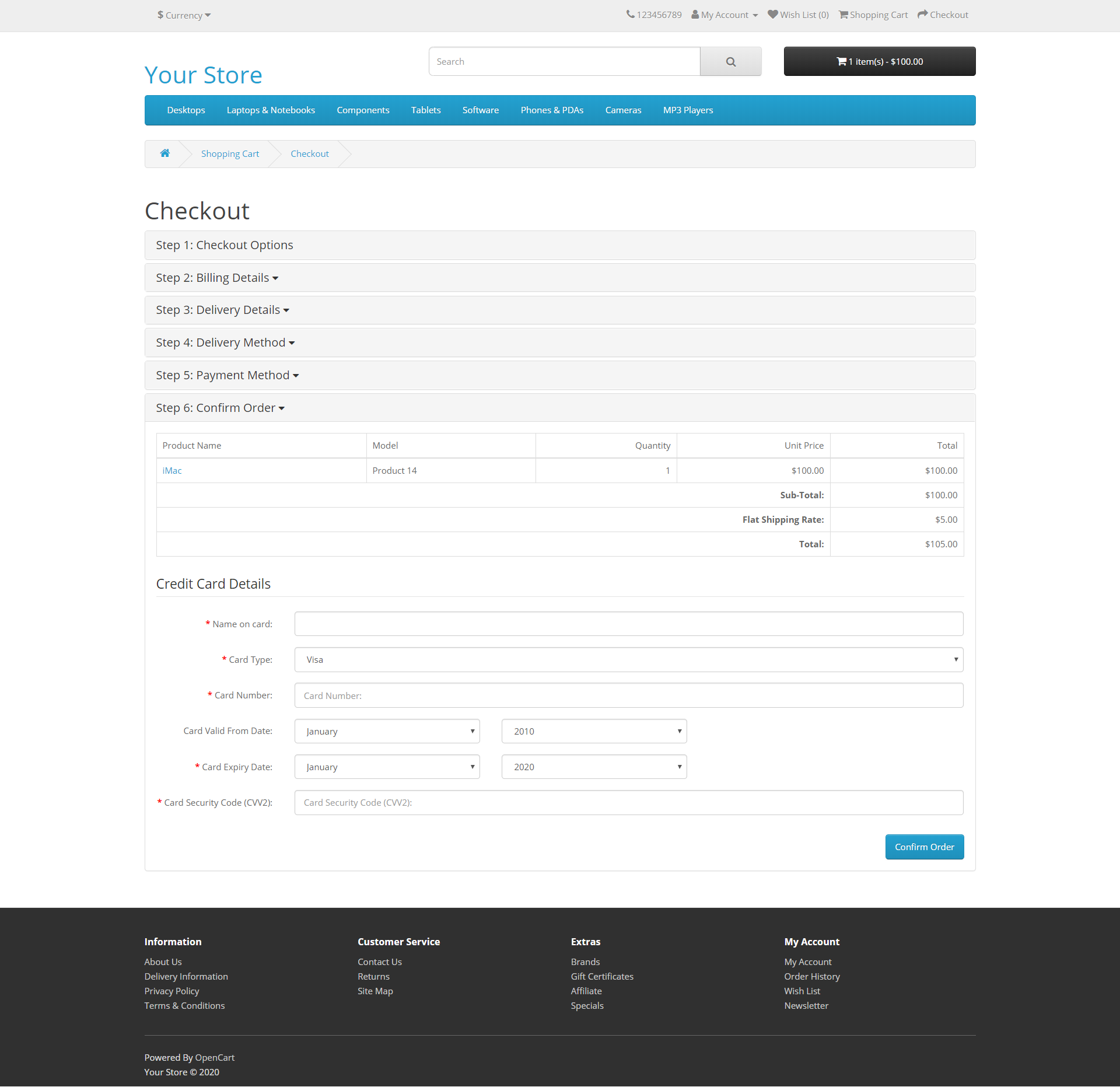
Requirements - top
- Opencart 3.0+ - http://www.opencart.com
- Merchant Account - https://merchantservices.chase.com/
Template files(customer view) - top
Module file - catalog/view/theme/default/template/extension/payment/paymentech.twig
Troubleshooting - top
If you get,
System Error 20412. Precondition Failed: Security Information is missing. Sorry for this inconvenience. You may contact us for further assistance.
Contact chase paymentecch support, it is related to merchant account activation.
For any other errors
Enable debugging from module settings and send request and response data .
`
Disclaimer - top
This module is tested with Default setup of Opencart software, it may not compatible with the custom theme or custom setup.
Once again, thank you so much for purchasing this module. As I said at the beginning, I'd be glad to help you if you have any questions relating to this module. No guarantees, but I'll do my best to assist.
opencartdeveloper